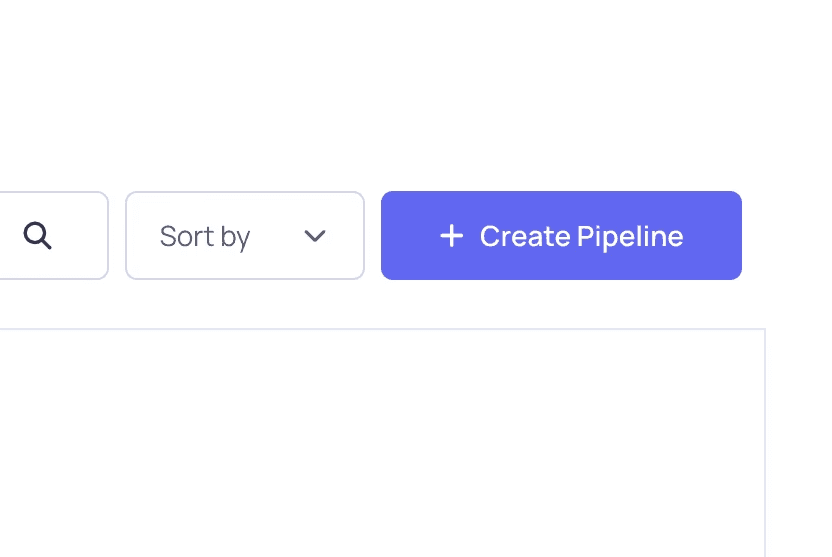User Guide

Search or scroll down to select a pipeline that is close to the one you're trying to build.
By 'forking,' you will

Pipeline Name: Name your pipeline.
Description: Summarize the purpose of the pipeline.
Tags: Add tags to make your pipeline easier to discover.
Public/Private: Choose whether to keep the pipeline public or private*.
(*Private pipelines are available for paid plans users.)
This will open your workspace for this pipeline.
Inputs are on the left, and outputs are on the right of each node.
Click and drag to connect node points with matching input/output types.
For instance, if you selected the Document Retrieval Q&A pipeline, you can upload your own [.txt] or [.pdf] files by clicking on the upload option in the Text File or PDF File nodes.

Left icon: Copy link
Right icon: Open link
Once testing is complete, copy the link and share it with your audience!