WindyFlo Tutorial
Document-Based AI
Document Retrieval Q&A
WindyFlo Tutorial
Document-Based AI
Document Retrieval Q&A


What is this feature?
An AI pipeline that analyzes large text data and quickly retrieves essential information.
Use it for knowledge management, summarization, and decision support.


Use Case Example
Customer Support
From personalized FAQ responses to instant 24/7 customer query resolutions, powered by a smart chatbot.
Document Summarization
Your personal assistant that extracts only the necessary information from countless internal documents and product manuals.
Decision-Making Support
A reliable AI assistant that recommends optimal strategies and solutions based on extensive data analysis.
Structure of Document Retrieval Q&A


First, sign up or log-in to WindyFlo.
Create a new pipeline.
1) On the menu, go to My Pipelines and click 'Create Pipeline.'
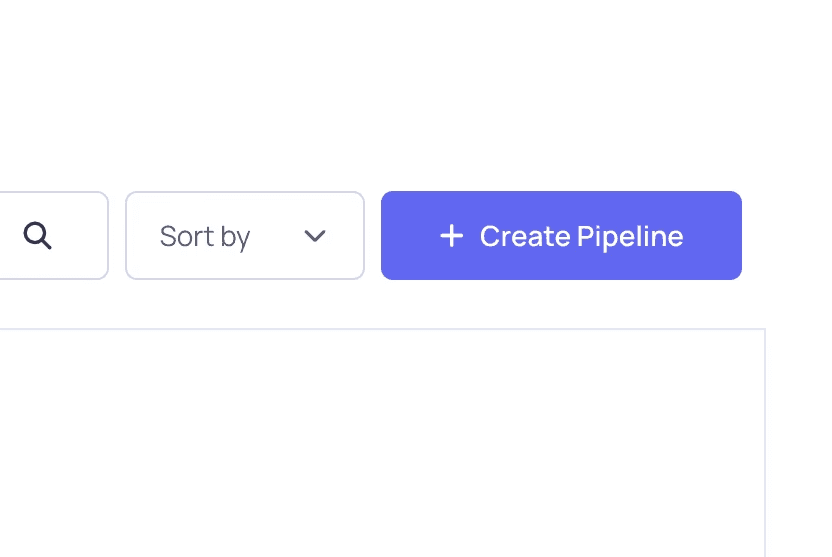
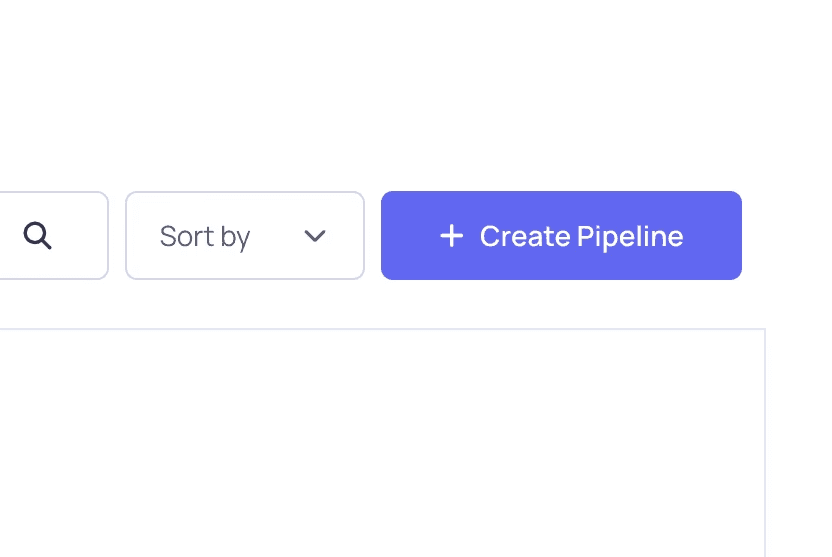
2) Fill in the pipeline details, and
click Create AI Model Pipeline.
Pipeline Name: Name your pipeline.
Description: Summarize the purpose of the pipeline.
Tags: Add tags to make your pipeline easier to discover.
Public/Private: Choose whether to keep the pipeline public or private.


Build your pipeline.
1) Select Pipeline on the left-side menu.
This will open your workspace for this pipeline.


2) Click Add Node, search the node you need, and drag it onto the workspace.
Node List :
Text File or Pdf File
Recursive Character Text Splitter
In-Memory Vector Store
OpenAI Embeddings
Conversational Retrieval QA Chain
ChatOpenAI
Buffer Memory
Recusive Character Text Splitter


3) Connect the nodes.
Node connection order :
1. Recursive Character Text Splitter → Text File & Pdf File
2. Text File & Pdf File → In-Memory Vector Store
3. OpenAI Embeddings → In-Memory Vector Store
4. In-Memory Vector Store → Conversational Retrieval QA Chain
5. ChatOpenAI → Conversational Retrieval QA Chain
6. Buffer Memory → Conversational Retrieval QA Chain


4) Configure the node parameters.
Recursive Character Text Splitter
Chunk Size : 1000
Chunk Overlap : 200
Text File & PDF File
Upload File : Upload a TXT or PDF file.
OpenAI Embeddings
Connect Credential : Enter an external service API.
Model Name : text-embedding-3-small
ChatOpenAI
Connect Credential : Enter the external service API.
Model name : Select GPT-4 (latest) for smooth conversation.
Temperature : Set to 0.7 for creativity and consistency in responses.
Buffer Memory
Memory Key : Chat_history(default)
Input key : input(default)


Save and test-run.
1) Click Save, and then click Run.


2) Type a command to test the pipeline.
Example:
{Please provide the business information.}


Share the Pipeline
Share via API
1) Save your pipeline, and then click 'Embed as API.'
To make it accessible via API or embedded on a website.


2) Choose your preferred language (HTML, React, Python, JavaScript, or CURL) and copy-paste the generated code into your service.


Use as chatbot
1) Alternatively, to share it as a chatbot with no additional integration, select Share Chatbot.
This feature is only available for pipelines that function as chatbots.
Pipelines designed for data processing may not support this feature.


2) Customize the chatbot settings (e.g., title, welcome message) and click the new tab icon to launch.
Left icon: Copy link
Right icon: Open link


3) Test your chatbot by entering a query in the "Type your question..." field.
Once testing is complete, copy the link and share it with your audience!




Start building custom AI features
without coding or AI expertise.
WindyFlo
Resources
FAQ
Learning Center
Help Center
© 2025 Copyright Hamadalabs Inc. All rights reserved.
WindyFlo
Resources
FAQ
Learning Center
Help Center
© 2025 Copyright Hamadalabs Inc. All rights reserved.

What is this feature?
An AI pipeline that analyzes large text data and quickly retrieves essential information.
Use it for knowledge management, summarization, and decision support.

Use Case Example
Customer Support
From personalized FAQ responses to instant 24/7 customer query resolutions, powered by a smart chatbot.
Document Summarization
Your personal assistant that extracts only the necessary information from countless internal documents and product manuals.
Decision-Making Support
A reliable AI assistant that recommends optimal strategies and solutions based on extensive data analysis.
Structure of Document Retrieval Q&A

First, sign up or log-in to WindyFlo.
Create a new pipeline.
1) On the menu, go to My Pipelines and click 'Create Pipeline.'
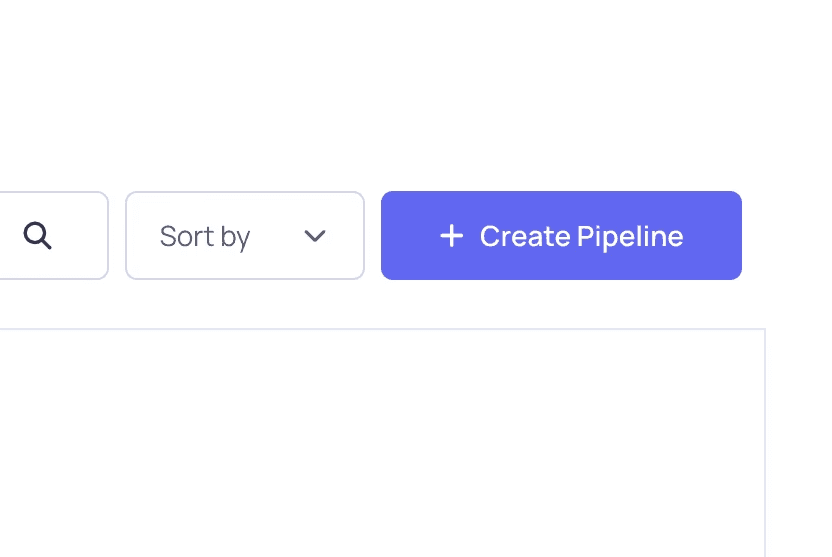
2) Fill in the pipeline details, and
click Create AI Model Pipeline.
Pipeline Name: Name your pipeline.
Description: Summarize the purpose of the pipeline.
Tags: Add tags to make your pipeline easier to discover.
Public/Private: Choose whether to keep the pipeline public or private.

Build your pipeline.
1) Select Pipeline on the left-side menu.
This will open your workspace for this pipeline.

2) Click Add Node, search the node you need, and drag it onto the workspace.
Node List :
Text File or Pdf File
Recursive Character Text Splitter
In-Memory Vector Store
OpenAI Embeddings
Conversational Retrieval QA Chain
ChatOpenAI
Buffer Memory
Recusive Character Text Splitter

3) Connect the nodes.
Node connection order :
1. Recursive Character Text Splitter → Text File & Pdf File
2. Text File & Pdf File → In-Memory Vector Store
3. OpenAI Embeddings → In-Memory Vector Store
4. In-Memory Vector Store → Conversational Retrieval QA Chain
5. ChatOpenAI → Conversational Retrieval QA Chain
6. Buffer Memory → Conversational Retrieval QA Chain

4) Configure the node parameters.
Recursive Character Text Splitter
Chunk Size : 1000
Chunk Overlap : 200
Text File & PDF File
Upload File : Upload a TXT or PDF file.
OpenAI Embeddings
Connect Credential : Enter an external service API.
Model Name : text-embedding-3-small
ChatOpenAI
Connect Credential : Enter the external service API.
Model name : Select GPT-4 (latest) for smooth conversation.
Temperature : Set to 0.7 for creativity and consistency in responses.
Buffer Memory
Memory Key : Chat_history(default)
Input key : input(default)

Save and test-run.
1) Click Save, and then click Run.

2) Type a command to test the pipeline.
Example:
{Please provide the business information.}

Share the Pipeline
Share via API
1) Save your pipeline, and then click 'Embed as API.'
To make it accessible via API or embedded on a website.

2) Choose your preferred language (HTML, React, Python, JavaScript, or CURL) and copy-paste the generated code into your service.

Use as chatbot
1) Alternatively, to share it as a chatbot with no additional integration, select Share Chatbot.
This feature is only available for pipelines that function as chatbots.
Pipelines designed for data processing may not support this feature.

2) Customize the chatbot settings (e.g., title, welcome message) and click the new tab icon to launch.
Left icon: Copy link
Right icon: Open link

3) Test your chatbot by entering a query in the "Type your question..." field.
Once testing is complete, copy the link and share it with your audience!


Start building custom AI features
without coding or AI expertise.
WindyFlo
Resources
FAQ
Learning Center
Help Center
© 2025 Copyright Hamadalabs Inc. All rights reserved.
