WindyFlo Tutorial
Creating AI with CSV data
CSV Agent Pipeline
WindyFlo Tutorial
Creating AI with CSV data
CSV Agent Pipeline


What is this feature?
A pipeline that makes it easier to leverage the stacks of CSV files in your business or organization.
It enables small business owners and corporate teams, such as marketing, development, and planning departments, to efficiently analyze and utilize internal documents.


Use Case Example
Customer Satisfaction Analysis
Quickly identify trends from purchase patterns and feedback, such as “Which product had the most claims in the last 3 months?”
Marketing Performance Evaluation
Analyze ad performance metrics like click-through rates, conversions, and ROI, e.g., “Which channel had the highest ROI last month?”
Financial Metrics Monitoring
Gain instant insights on revenue and expenses, such as
“When will we reach the break-even point this quarter?”

What is this feature?
A pipeline that makes it easier to leverage the stacks of CSV files in your business or organization.
It enables small business owners and corporate teams, such as marketing, development, and planning departments, to efficiently analyze and utilize internal documents.

Use Case Example
Customer Satisfaction Analysis
Quickly identify trends from purchase patterns and feedback, such as “Which product had the most claims in the last 3 months?”
Marketing Performance Evaluation
Analyze ad performance metrics like click-through rates, conversions, and ROI, e.g., “Which channel had the highest ROI last month?”
Financial Metrics Monitoring
Gain instant insights on revenue and expenses, such as
“When will we reach the break-even point this quarter?”
Structure of
Csv Agnet


Structure of Csv Agnet

First, sign up or log-in to WindyFlo.
First, sign up or log-in to WindyFlo.
Create a new pipeline.
1) On the menu, go to My Pipelines and click 'Create Pipeline.'
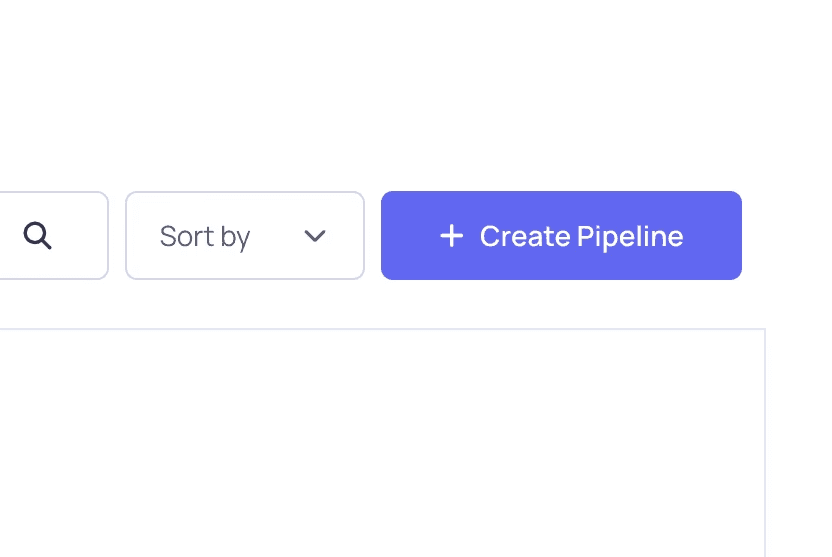
2) Fill in the pipeline details, and
click Create AI Model Pipeline.
Pipeline Name: Name your pipeline.
Description: Summarize the purpose of the pipeline.
Tags: Add tags to make your pipeline easier to discover.
Public/Private: Choose whether to keep the pipeline public or private.

Create a new pipeline.
1) On the menu, go to My Pipelines and click 'Create Pipeline.'
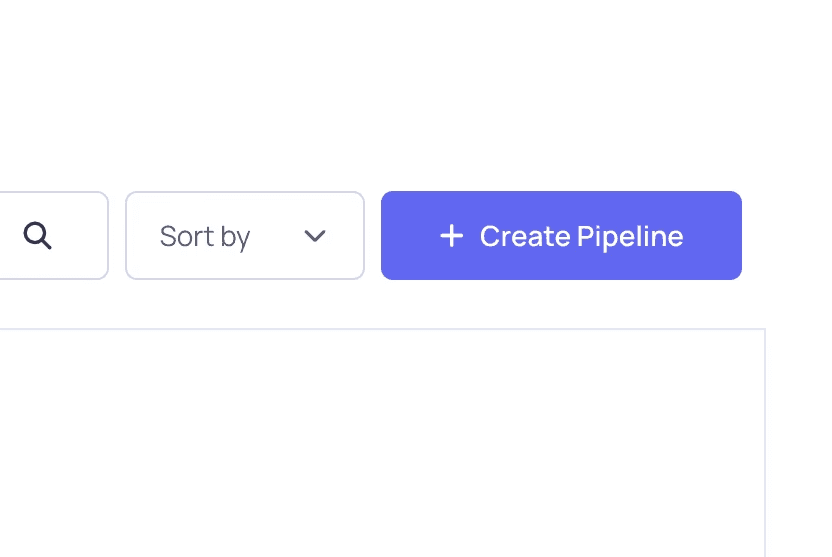
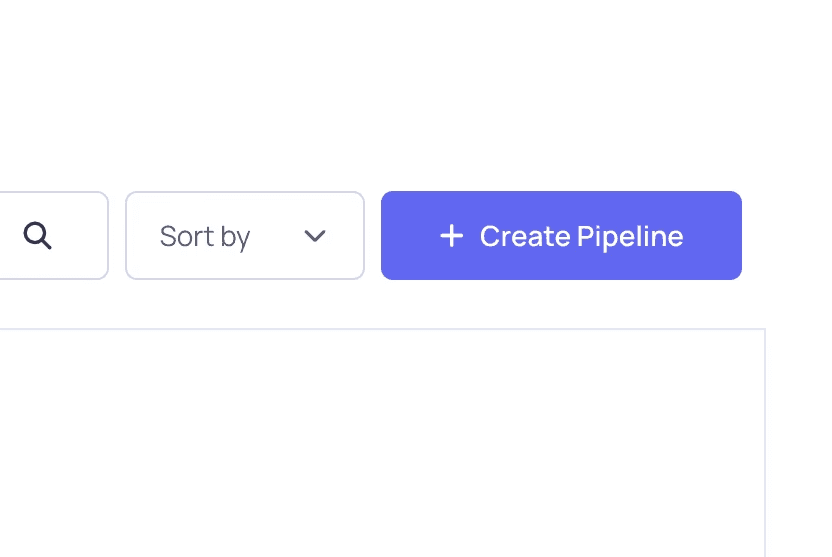
2) Fill in the pipeline details, and
click Create AI Model Pipeline.
Pipeline Name: Name your pipeline.
Description: Summarize the purpose of the pipeline.
Tags: Add tags to make your pipeline easier to discover.
Public/Private: Choose whether to keep the pipeline public or private.


Build your pipeline.
1) Select Pipeline on the left-side menu.
This will open your workspace for this pipeline.

2) Click Add Node, search the node you need, and drag it onto the workspace.
Node List :
ChatOpenAI or CahtAnthropic
CSV Agent

3) Connect the nodes.
Node connection order :
1. ChatOpenAI -> CSV Agent


4) Configure the node parameters.
ChatOpenAI
Connect Credential : Enter the external service API.
Model name : Select GPT-4 (latest) for smooth conversation.
Temperature : Set to 0.7 for creativity and consistency in responses.
CSV Agent
Upload File : Upload a CSV file.


Build your pipeline.
1) Select Pipeline on the left-side menu.
This will open your workspace for this pipeline.


2) Click Add Node, search the node you need, and drag it onto the workspace.
Node List :
ChatOpenAI or CahtAnthropic
CSV Agent


3) Connect the nodes.
Node connection order :
1. ChatOpenAI -> CSV Agent




4) Configure the node parameters.
ChatOpenAI
Connect Credential : Enter the external service API.
Model name : Select GPT-4 (latest) for smooth conversation.
Temperature : Set to 0.7 for creativity and consistency in responses.
CSV Agent
Upload File : Upload a CSV file.




Save and test-run.
1) Click Save, and then click Run.


2) Type a command to test the pipeline.
Example:
{Please provide the business information.}


Share the Pipeline
Share via API
1) Save your pipeline, and then click 'Embed as API.'
To make it accessible via API or embedded on a website.


2) Choose your preferred language (HTML, React, Python, JavaScript, or CURL) and copy-paste the generated code into your service.


Use as chatbot
1) Alternatively, to share it as a chatbot with no additional integration, select Share Chatbot.
This feature is only available for pipelines that function as chatbots.
Pipelines designed for data processing may not support this feature.


2) Customize the chatbot settings (e.g., title, welcome message) and click the new tab icon to launch.
Left icon: Copy link
Right icon: Open link


3) Test your chatbot by entering a query in the "Type your question..." field.
Once testing is complete, copy the link and share it with your audience!




Start building custom AI features
without coding or AI expertise.
WindyFlo
Resources
FAQ
Learning Center
Help Center
© 2025 Copyright Hamadalabs Inc. All rights reserved.
WindyFlo
Resources
FAQ
Learning Center
Help Center
© 2025 Copyright Hamadalabs Inc. All rights reserved.
Save and test-run.
1) Click Save, and then click Run.

2) Type a command to test the pipeline.
Example:
{When did you achieve the break-even point this quarter?}

Share the Pipeline
Share via API
1) Save your pipeline, and then click 'Embed as API.'
To make it accessible via API or embedded on a website.

2) Choose your preferred language (HTML, React, Python, JavaScript, or CURL) and copy-paste the generated code into your service.

Use as chatbot
1) Alternatively, to share it as a chatbot with no additional integration, select Share Chatbot.
This feature is only available for pipelines that function as chatbots.
Pipelines designed for data processing may not support this feature.

2) Customize the chatbot settings (e.g., title, welcome message) and click the new tab icon to launch.
Left icon: Copy link
Right icon: Open link

3) Test your chatbot by entering a query in the "Type your question..." field.
Once testing is complete, copy the link and share it with your audience!


Start building custom AI features
without coding or AI expertise.
WindyFlo
Resources
FAQ
Learning Center
Help Center
© 2025 Copyright Hamadalabs Inc. All rights reserved.
