WindyFlo Tutorial
My Personal AI Assistant
Conversational Agent
WindyFlo Tutorial
My Personal AI Assistant
Conversational Agent


What is this feature?
A tool that simplifies creating personalized, interactive AI agents with ease.
Designed to enhance efficiency and engagement, it supports users in everyday tasks, learning, and content creation.


Use Case Example
Personalized AI assistants
Enhances productivity by assisting with tasks like scheduling and email organization.
Educational AI Tutors
Boosts learning with personalized study support and tailored materials.
Interactive Virtual Characters
Create immersive experiences through interactive roles in games, virtual chat, and more.
Structure of Conversational Agnet


First, sign up or log-in to WindyFlo.
Create a new pipeline.
1) On the menu, go to My Pipelines and click 'Create Pipeline.'
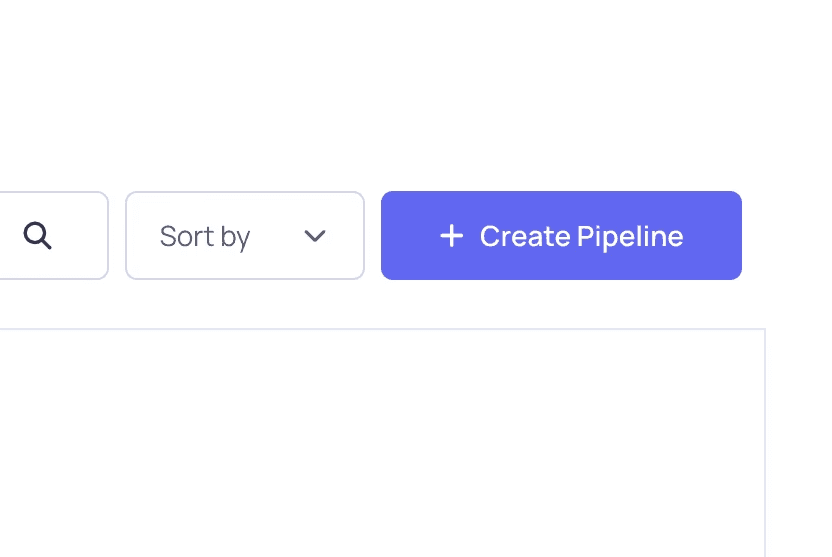
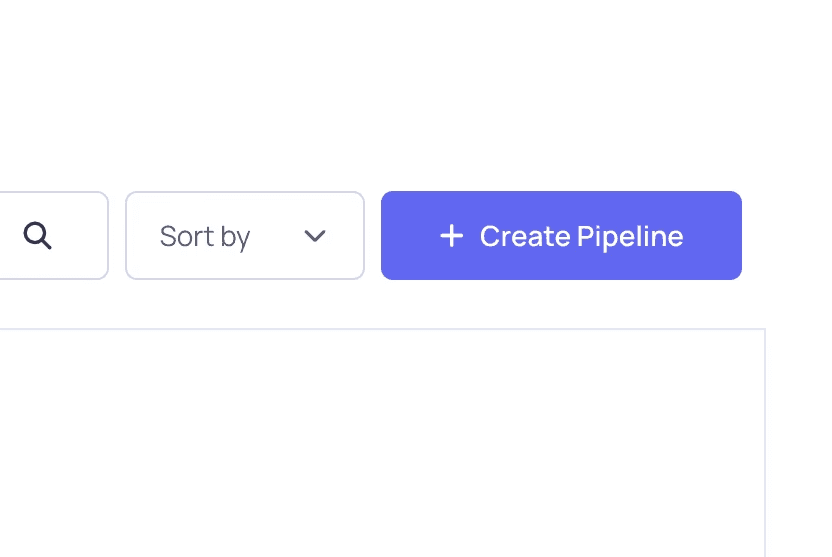
2) Fill in the pipeline details, and
click Create AI Model Pipeline.
Pipeline Name: Name your pipeline.
Description: Summarize the purpose of the pipeline.
Tags: Add tags to make your pipeline easier to discover.
Public/Private: Choose whether to keep the pipeline public or private.


Build your pipeline.
1) Select Pipeline on the left-side menu.
This will open your workspace for this pipeline.


2) Click Add Node, search the node you need, and drag it onto the workspace.
Node List :
ChatOpenAI or CahtAnthropic
Buffer Memory
Conversational Agent
any Tools(Features want ex. Serp API: Internet search Tool)


3) Connect the nodes.
Node connection order :
1. ChatOpenAI -> Conversational Agent
2. Buffuer Memory -> Conversational Agent
3. any Tools -> Conversational Agent




4) Configure the node parameters.
ChatOpenAI
Connect Credential : Enter the external service API.
Model name : Select GPT-4 (latest) for smooth conversation.
Temperature : Set to 0.7 for creativity and consistency in responses.
any Tools
Set according to the requirements of the tool using
Conversational Agent
Additional Parameters : Complete the prompts to set detailed options for the feature.




Save and test-run.
1) Click Save, and then click Run.


2) Type a command to test the pipeline.
Example:
{Please provide the business information.}


Share the Pipeline
Share via API
1) Save your pipeline, and then click 'Embed as API.'
To make it accessible via API or embedded on a website.


2) Choose your preferred language (HTML, React, Python, JavaScript, or CURL) and copy-paste the generated code into your service.


Use as chatbot
1) Alternatively, to share it as a chatbot with no additional integration, select Share Chatbot.
This feature is only available for pipelines that function as chatbots.
Pipelines designed for data processing may not support this feature.


2) Customize the chatbot settings (e.g., title, welcome message) and click the new tab icon to launch.
Left icon: Copy link
Right icon: Open link


3) Test your chatbot by entering a query in the "Type your question..." field.
Once testing is complete, copy the link and share it with your audience!




Start building custom AI features
without coding or AI expertise.
WindyFlo
Resources
FAQ
Learning Center
Help Center
© 2025 Copyright Hamadalabs Inc. All rights reserved.
WindyFlo
Resources
FAQ
Learning Center
Help Center
© 2025 Copyright Hamadalabs Inc. All rights reserved.

What is this feature?
A tool that simplifies creating personalized, interactive AI agents with ease.
Designed to enhance efficiency and engagement, it supports users in everyday tasks, learning, and content creation.

Use Case Example
Personalized AI assistants
Enhances productivity by assisting with tasks like scheduling and email organization.
Educational AI Tutors
Boosts learning with personalized study support and tailored materials.
Interactive Virtual Characters
Create immersive experiences through interactive roles in games, virtual chat, and more.
Structure of Conversational Agnet

First, sign up or log-in to WindyFlo.
Create a new pipeline.
1) On the menu, go to My Pipelines and click 'Create Pipeline.'
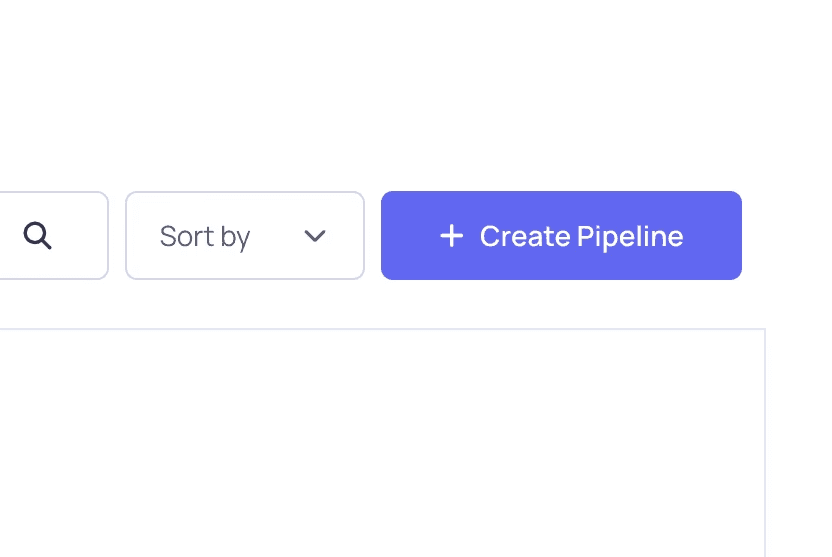
2) Fill in the pipeline details, and
click Create AI Model Pipeline.
Pipeline Name: Name your pipeline.
Description: Summarize the purpose of the pipeline.
Tags: Add tags to make your pipeline easier to discover.
Public/Private: Choose whether to keep the pipeline public or private.

Build your pipeline.
1) Select Pipeline on the left-side menu.
This will open your workspace for this pipeline.

2) Click Add Node, search the node you need, and drag it onto the workspace.
Node List :
ChatOpenAI or CahtAnthropic
Buffer Memory
Conversational Agent
any Tools(Features want ex. Serp API: Internet search Tool)

3) Connect the nodes.
Node connection order :
1. ChatOpenAI -> Conversational Agent
2. Buffuer Memory -> Conversational Agent
3. any Tools -> Conversational Agent


4) Configure the node parameters.
ChatOpenAI
Connect Credential : Enter the external service API.
Model name : Select GPT-4 (latest) for smooth conversation.
Temperature : Set to 0.7 for creativity and consistency in responses.
any Tools
Set according to the requirements of the tool using
Conversational Agent
Additional Parameters : Complete the prompts to set detailed options for the feature.


Save and test-run.
1) Click Save, and then click Run.

2) Type a command to test the pipeline.
Example:
{You are an OO news announcer. Answer users' questions and tell them what they need to know by searching the Internet.}
Q: {Tell me the news about the stocks I bought last week.}

Share the Pipeline
Share via API
1) Save your pipeline, and then click 'Embed as API.'
To make it accessible via API or embedded on a website.

2) Choose your preferred language (HTML, React, Python, JavaScript, or CURL) and copy-paste the generated code into your service.

Use as chatbot
1) Alternatively, to share it as a chatbot with no additional integration, select Share Chatbot.
This feature is only available for pipelines that function as chatbots.
Pipelines designed for data processing may not support this feature.

2) Customize the chatbot settings (e.g., title, welcome message) and click the new tab icon to launch.
Left icon: Copy link
Right icon: Open link

3) Test your chatbot by entering a query in the "Type your question..." field.
Once testing is complete, copy the link and share it with your audience!


Start building custom AI features
without coding or AI expertise.
WindyFlo
Resources
FAQ
Learning Center
Help Center
© 2025 Copyright Hamadalabs Inc. All rights reserved.
